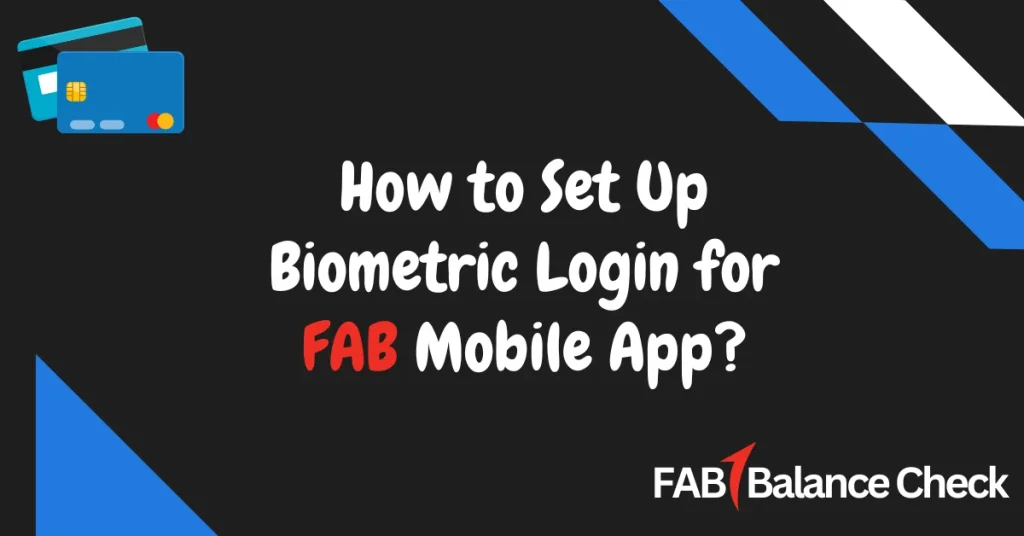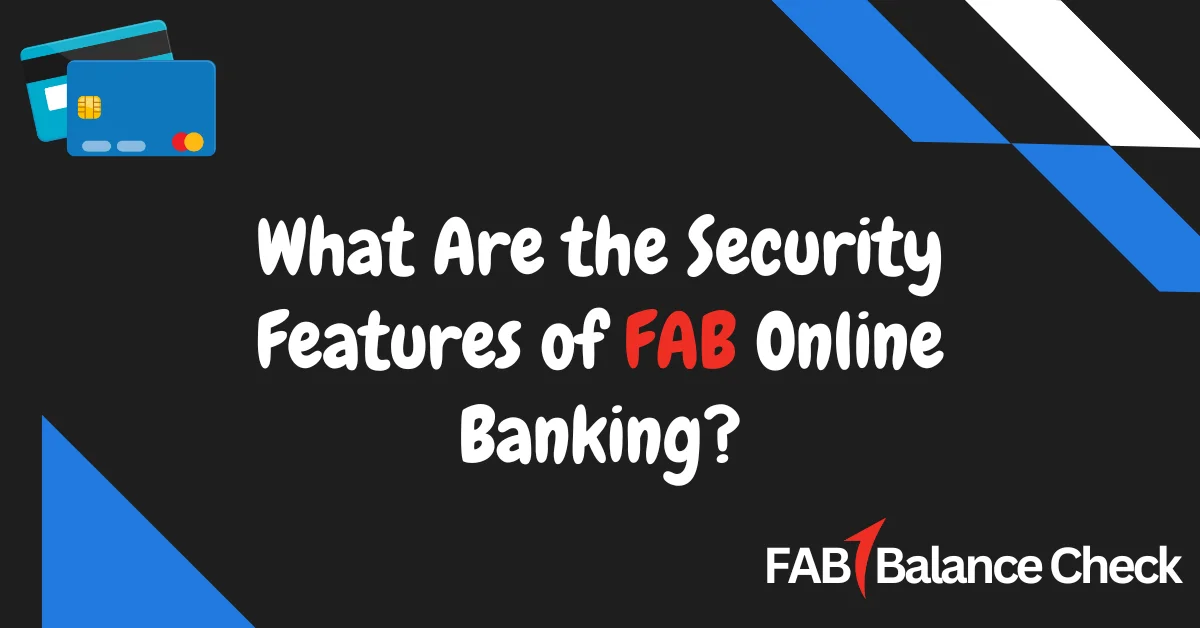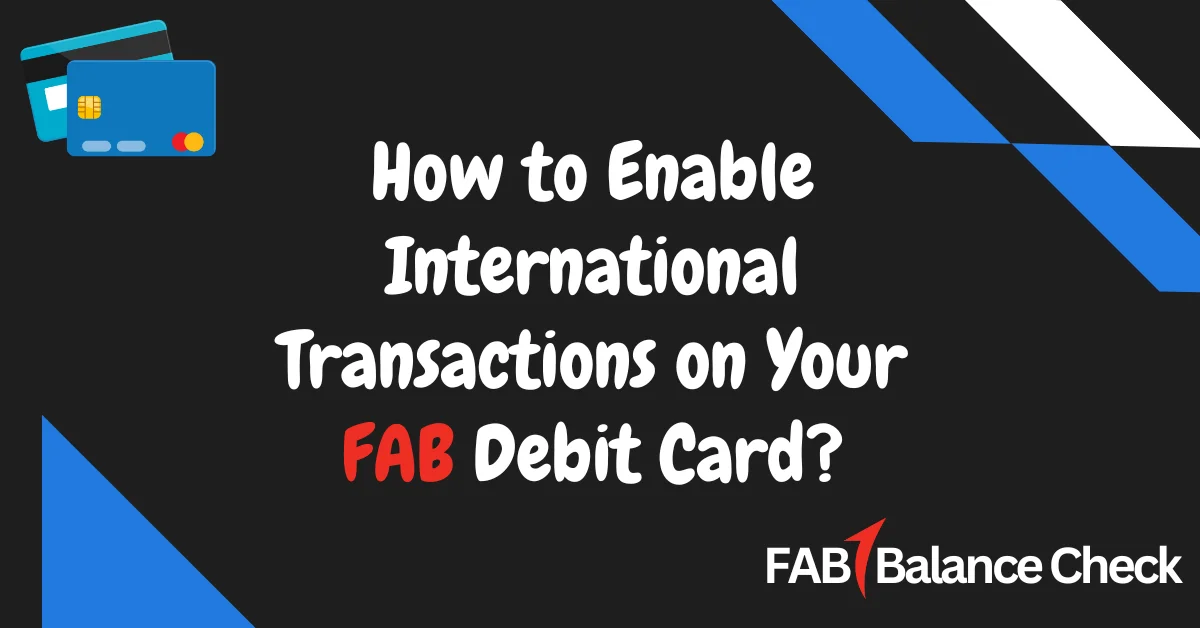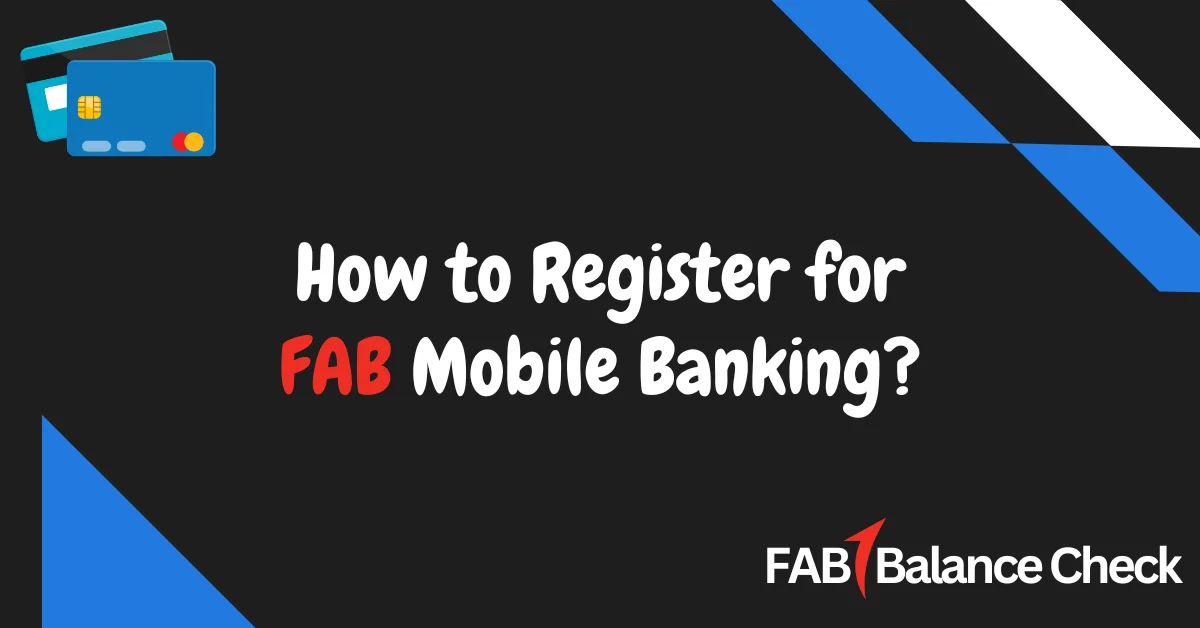Do you feel frustrated entering passwords every time to access your FAB account? With biometric login, you can unlock your account instantly and securely using your fingerprint or face ID.
Let’s make setting up biometric login simple and hassle-free. Follow these step-by-step instructions to get it done within minutes.
How to Set Up Biometric Login for FAB Mobile App? (Quick Answer)
To set up biometric login for the FAB Mobile App, log in, go to “Settings,” and enable biometric authentication. Follow prompts to register your fingerprint or face recognition based on your device. Biometric login enhances security and offers quick access without passwords. Ensure your device supports biometrics and is updated for compatibility.
What is Biometric Login on FAB Mobile App?
Biometric login is an advanced security feature that allows you to access your FAB (First Abu Dhabi Bank) Mobile App with a fingerprint scan or facial recognition. It eliminates the need to remember complex passwords, providing secure and seamless access to your banking details.
Step-by-Step Guide to Setting Up Biometric Login for FAB Mobile App
1. Ensure Device Compatibility
Before you begin, check if your smartphone supports biometric authentication. Most modern devices come equipped with either fingerprint scanners or facial recognition software.
- For Android Users: Look for a fingerprint sensor or facial recognition settings.
- For iPhone Users: Devices with Touch ID or Face ID are compatible.
2. Download or Update the FAB Mobile App
Make sure you have the latest version of the FAB Mobile App installed on your device.
- Visit the Google Play Store (Android) or Apple App Store (iOS).
- Check for updates to ensure compatibility with the latest biometric features.
3. Log In to Your FAB Mobile App
- Open the FAB Mobile App.
- Enter your registered username and password to log in securely.
4. Go to the Settings Menu
Once logged in, follow these steps:
- Tap on the ‘Menu’ option (usually located in the bottom-right corner).
- Select ‘Settings’ from the options.
5. Enable Biometric Login
In the Settings menu:
- Look for the ‘Biometric Login’ or ‘Enable Biometrics’ option.
- Switch the toggle to enable it.
6. Register Your Biometric Data
You’ll now be prompted to register your fingerprint or face ID:
- For Fingerprint: Place your registered finger on the device’s fingerprint scanner.
- For Face ID: Follow on-screen prompts to position your face within the camera frame.
7. Confirm and Save Settings
- Once the biometric data is successfully scanned, confirm your settings.
- Log out and test the biometric login by re-opening the app.
Key Benefits of Biometric Login on FAB Mobile App
1. Faster Access
No need to type long passwords every time. Access your account in seconds with a simple scan.
2. Enhanced Security
Your fingerprint and face data are unique, ensuring stronger protection against unauthorized access.
3. User Convenience
Forget passwords and PINs. Use biometrics for effortless login at any time.
Troubleshooting Biometric Login Issues
If you face issues setting up biometric login, try the following solutions:
1. Update Your Device Software
Make sure your operating system (Android/iOS) is updated to the latest version. Outdated software can cause compatibility problems.
2. Re-Register Your Biometrics
If the app fails to detect your fingerprint or face ID:
- Go to your phone’s ‘Security Settings.’
- Delete and re-register your fingerprint or face data.
3. Check App Permissions
Ensure the FAB Mobile App has permission to access biometrics:
- Go to Settings > Apps > FAB Mobile App > Permissions.
- Enable ‘Biometrics’ or ‘Fingerprint/Face Recognition.’
4. Device Compatibility Issues
If biometrics still don’t work, confirm that your device supports the FAB Mobile App’s biometric features. You may need to upgrade to a newer smartphone for optimal performance.
Frequently Asked Questions
Q. What if my phone doesn’t support biometrics?
You can still access the FAB Mobile App using your username and password or PIN code. Biometrics is an optional feature.
Q. Is biometric login safe on the FAB Mobile App?
Yes, biometric data remains encrypted on your device. FAB does not store your fingerprints or facial recognition data, ensuring privacy.
Q. Can I disable biometric login later?
Absolutely! Go to the Settings menu in the app and switch off biometric login at any time.
Q. Does enabling biometrics affect other app functions?
No, enabling biometric login only affects how you log in. All other app functions remain unchanged.
Q. What should I do if biometric login stops working?
Check for app updates, re-register your biometrics, or contact FAB customer support for technical assistance.
Final Thoughts
Setting up biometric login for the FAB Mobile App is quick, secure, and convenient. By following the steps outlined above, you can simplify how you access your banking details while ensuring your account stays protected. Remember to keep your device updated and always test the feature after setup to avoid any issues.
For additional support, visit the official FAB website or contact their customer service to troubleshoot problems and learn about other helpful features in the app.

I’m Yasmin Al Baloushi, a UAE-based writer passionate about simplifying financial services. Through my site, I provide clear and accurate guidance on FAB Balance Check methods to help users manage their finances with ease and confidence.
Contents
- 1 How to Set Up Biometric Login for FAB Mobile App? (Quick Answer)
- 2 What is Biometric Login on FAB Mobile App?
- 3 Step-by-Step Guide to Setting Up Biometric Login for FAB Mobile App
- 4 Key Benefits of Biometric Login on FAB Mobile App
- 5 Troubleshooting Biometric Login Issues
- 6 Frequently Asked Questions
- 7 Final Thoughts