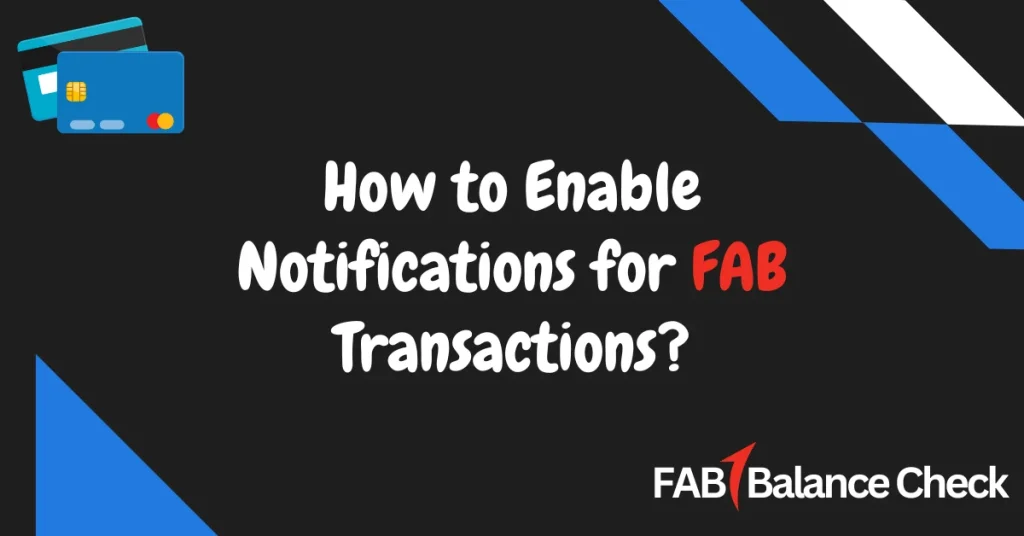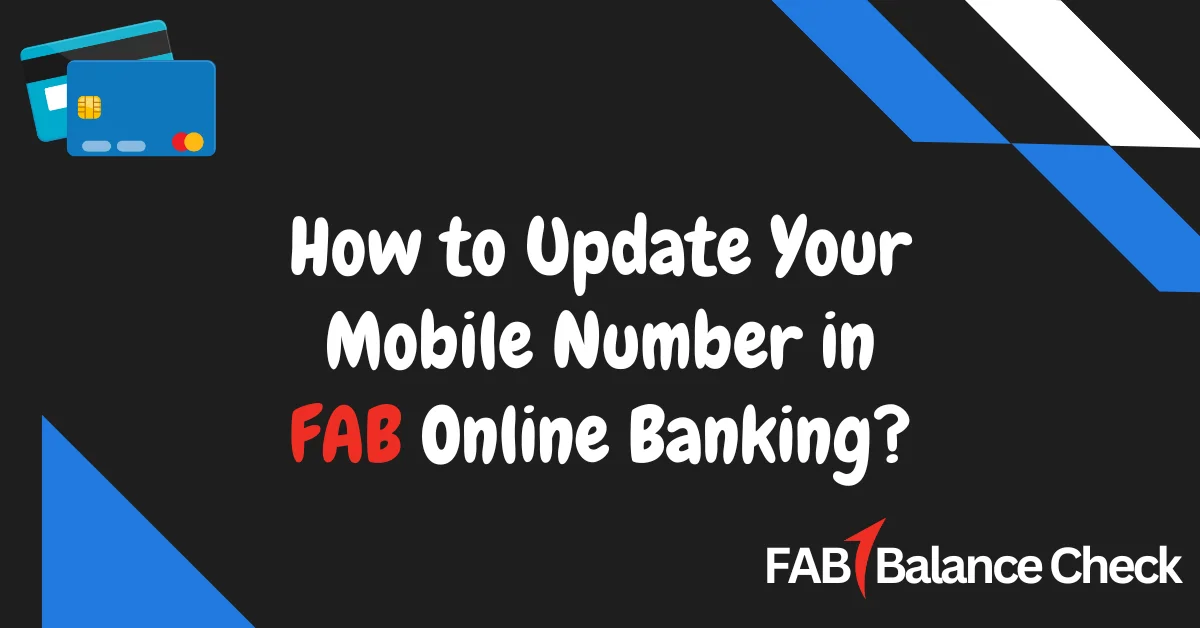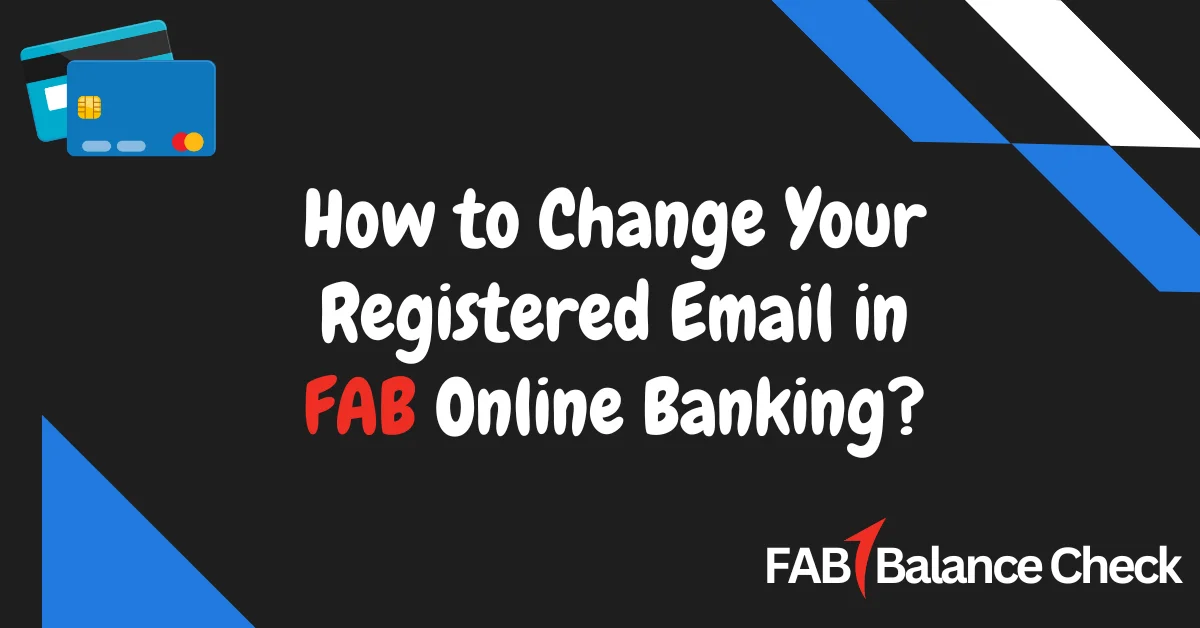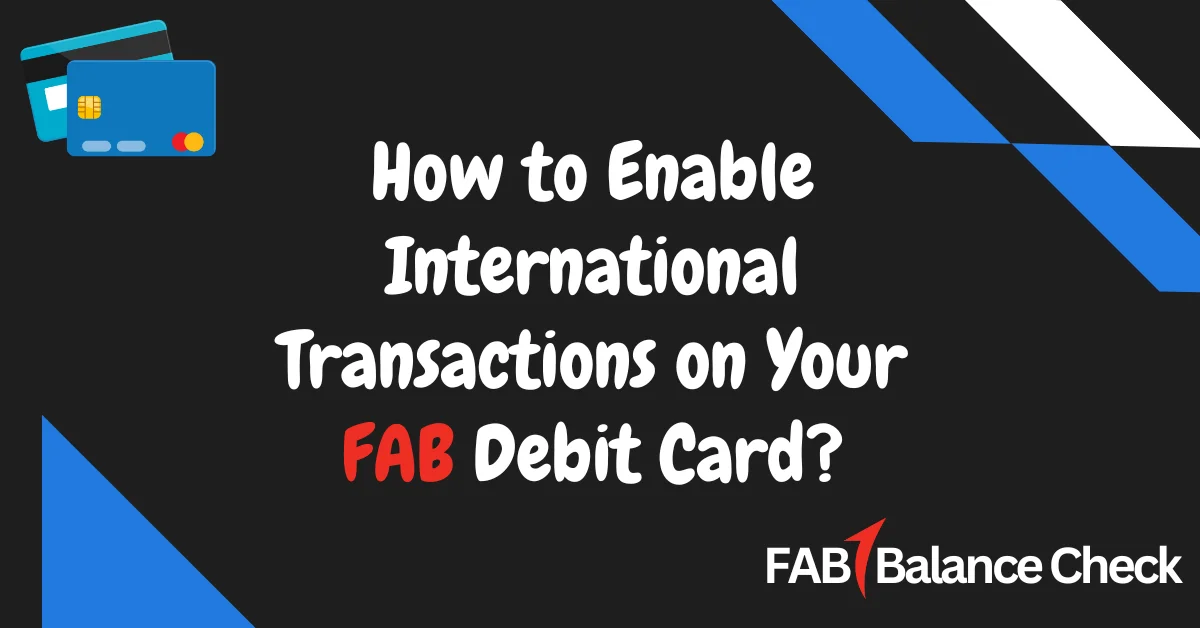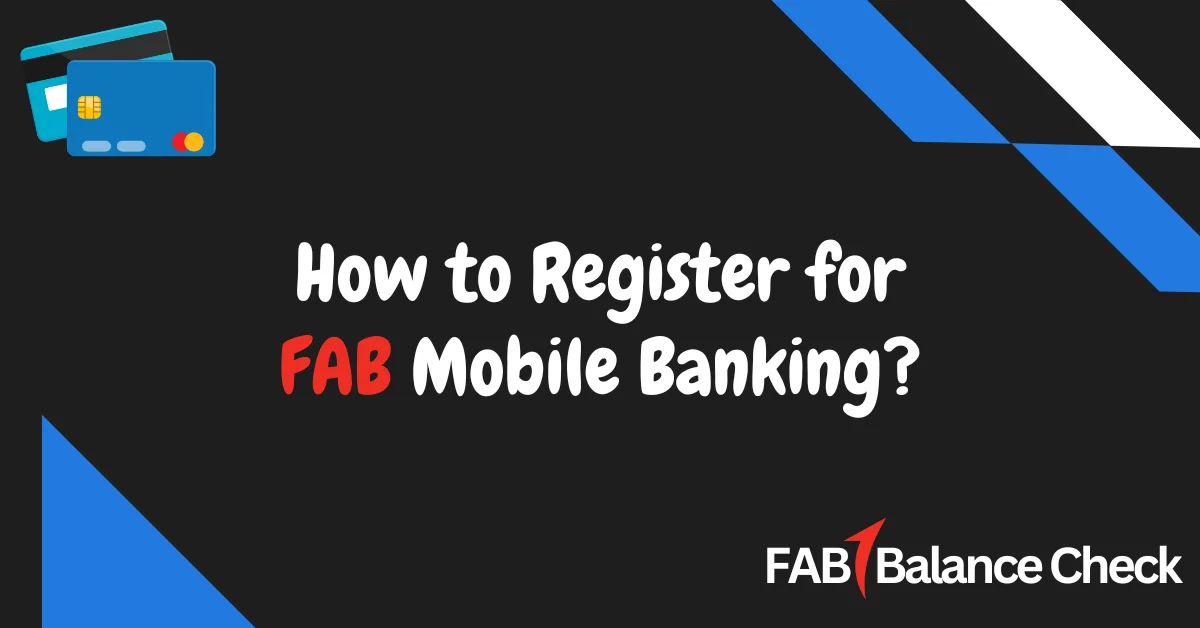Are you worried about missing updates on your FAB bank transactions? Staying informed about your account activities like withdrawals, deposits, and payments can be crucial for managing your finances securely. Let me guide you step-by-step on how to enable FAB transaction notifications effortlessly.
How to Enable FAB Notifications for Transactions (Quick Answer)
To enable notifications for FAB transactions, log in to the FAB Mobile App or Online Banking, navigate to the Notification Settings, and activate SMS or email alerts. Customize your preferences for specific transaction types like deposits, withdrawals, or balance updates. Save changes to receive instant notifications.
Why Are FAB Notifications Important?
FAB transaction notifications ensure you:
- Stay updated on every account activity, including deposits, withdrawals, and transfers.
- Detect unauthorized transactions quickly and take timely action.
- Manage your finances efficiently with real-time updates.
By enabling notifications, you are prioritizing your financial security and control.
How to Enable Notifications for FAB Transactions? Step by Step Guide
Follow these easy steps to activate alerts in the FAB Mobile App:
1. Log in to Your FAB Mobile App
- Open the FAB Mobile Banking App on your device.
- Enter your username and password to access your account.
2. Go to Notification Settings
- On the main dashboard, tap the Menu icon (usually in the top-left or bottom navigation bar).
- Scroll down and select Settings.
- Look for the Notifications section.
3. Select Notification Preferences
- Under Notifications, you’ll see options for:
- SMS Alerts: Get instant updates via text messages.
- Email Alerts: Receive notifications in your registered email inbox.
- Toggle the button to enable your preferred notification method.
4. Choose Specific Transaction Alerts
- Customize your alerts based on transaction types, including:
- Deposits: Notifications for funds credited to your account.
- Withdrawals: Updates for ATM withdrawals or online transactions.
- Payments: Alerts for bills, transfers, or scheduled payments.
- Set thresholds for transaction amounts (if applicable).
5. Save Your Settings
- Tap the Save button to confirm your changes.
- You will receive a confirmation message indicating that notifications have been enabled successfully.
Enable FAB Notifications via Online Banking
If you prefer using FAB Online Banking, follow these steps:
- Log in to the FAB Online Banking Portal at https://online.bankfab.com/PersonalBankingWeb/login
- Go to the Settings menu.
- Select Notifications and choose your preferred method (SMS or Email).
- Customize your notification preferences for transaction types.
- Save your changes and log out securely.
What are the Benefits of Enabling FAB Notifications?
Here’s why enabling transaction notifications is essential:
- Real-Time Updates: Receive instant alerts for every account activity.
- Enhanced Security: Detect and report unauthorized transactions quickly.
- Better Financial Management: Track deposits, withdrawals, and payments effortlessly.
- Customizable Alerts: Choose the transaction types and methods you prefer.
Common Issues When Enabling Notifications (And Solutions)
1. Notifications Not Received
- Solution: Ensure your contact details (mobile number and email) are updated in the FAB system.
- Verify your notification preferences in the app settings.
2. Incorrect Mobile or Email Registered
- Solution: Update your details via the FAB Mobile App or visit the nearest FAB branch.
3. App Not Updated
- Solution: Ensure you are using the latest version of the FAB Mobile App by checking for updates on your device’s app store.
Frequently Asked Questions
Q: How do I enable SMS notifications for FAB transactions?
Log in to the FAB Mobile App or Online Banking, navigate to Notification Settings, and toggle on SMS alerts for your preferred transaction types.
Q: Can I enable FAB notifications for multiple accounts?
Yes, you can set up notifications for all linked accounts under your FAB profile.
Q: What types of transactions can I receive notifications for?
You can enable alerts for deposits, withdrawals, payments, and account balance updates.
Q: Are FAB notifications free of charge?
Yes, FAB does not charge for enabling SMS or email notifications.
Q: How can I stop FAB notifications?
You can disable notifications at any time by revisiting the Notification Settings in the FAB Mobile App or Online Banking portal.
Key Takeaways
- FAB transaction notifications help you stay informed about your account activities.
- You can enable SMS or email alerts via the FAB Mobile App or Online Banking.
- Notifications improve account security, ensure financial management, and allow for easy tracking of all transactions.
Final Thoughts
Enabling notifications for FAB transactions is a simple yet effective way to manage your finances securely. By setting up SMS or email alerts, you’ll never miss an update on your account activities. Whether you’re monitoring deposits, withdrawals, or scheduled payments, FAB notifications ensure you stay in control.
For further assistance, visit FAB’s official support page or contact their customer service. Take charge of your finances today by enabling transaction alerts!

I’m Yasmin Al Baloushi, a UAE-based writer passionate about simplifying financial services. Through my site, I provide clear and accurate guidance on FAB Balance Check methods to help users manage their finances with ease and confidence.
Contents
- 1 How to Enable FAB Notifications for Transactions (Quick Answer)
- 2 Why Are FAB Notifications Important?
- 3 How to Enable Notifications for FAB Transactions? Step by Step Guide
- 4 Enable FAB Notifications via Online Banking
- 5 What are the Benefits of Enabling FAB Notifications?
- 6 Common Issues When Enabling Notifications (And Solutions)
- 7 Frequently Asked Questions
- 8 Key Takeaways
- 9 Final Thoughts