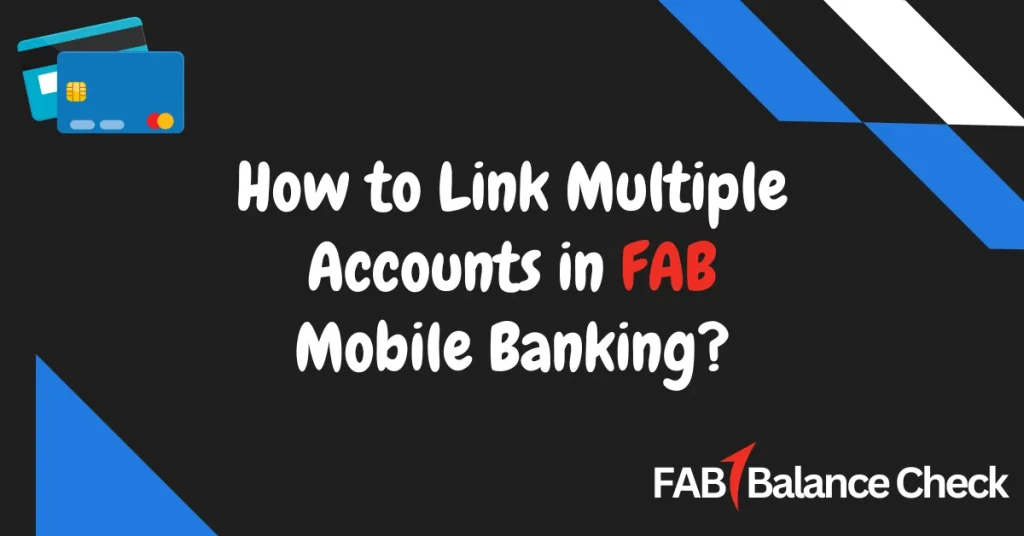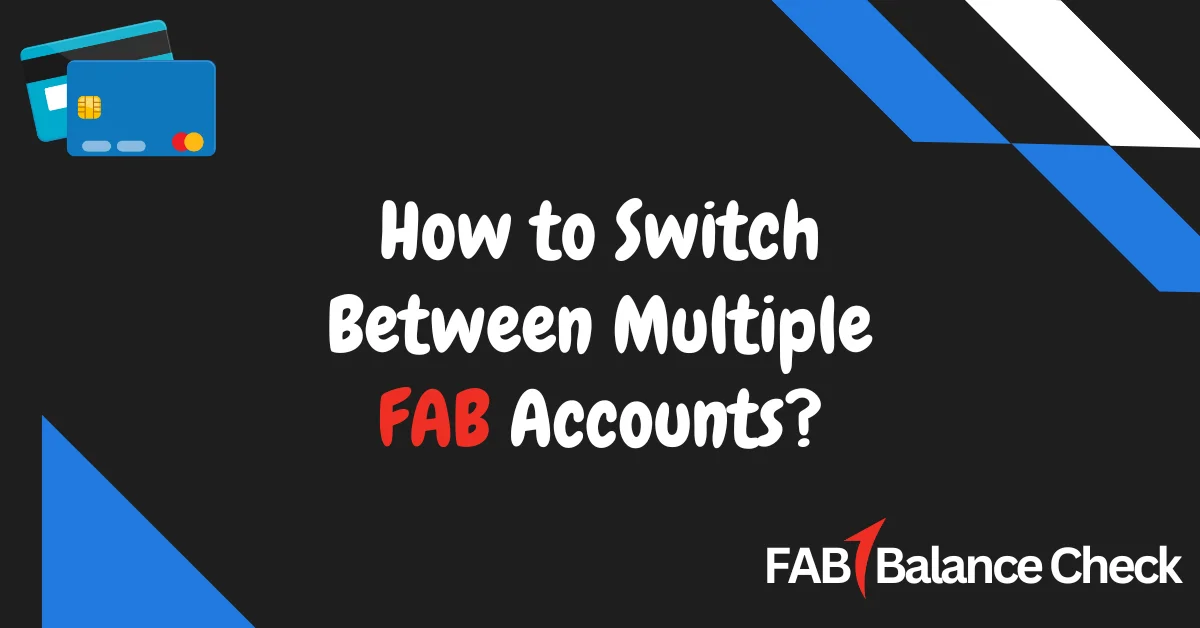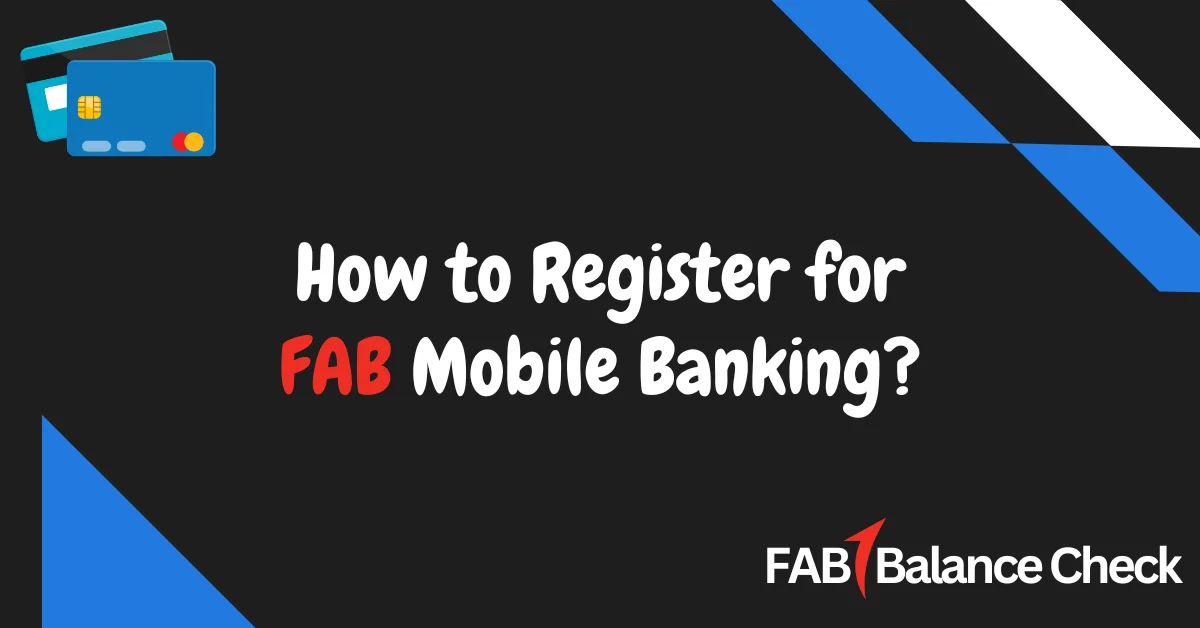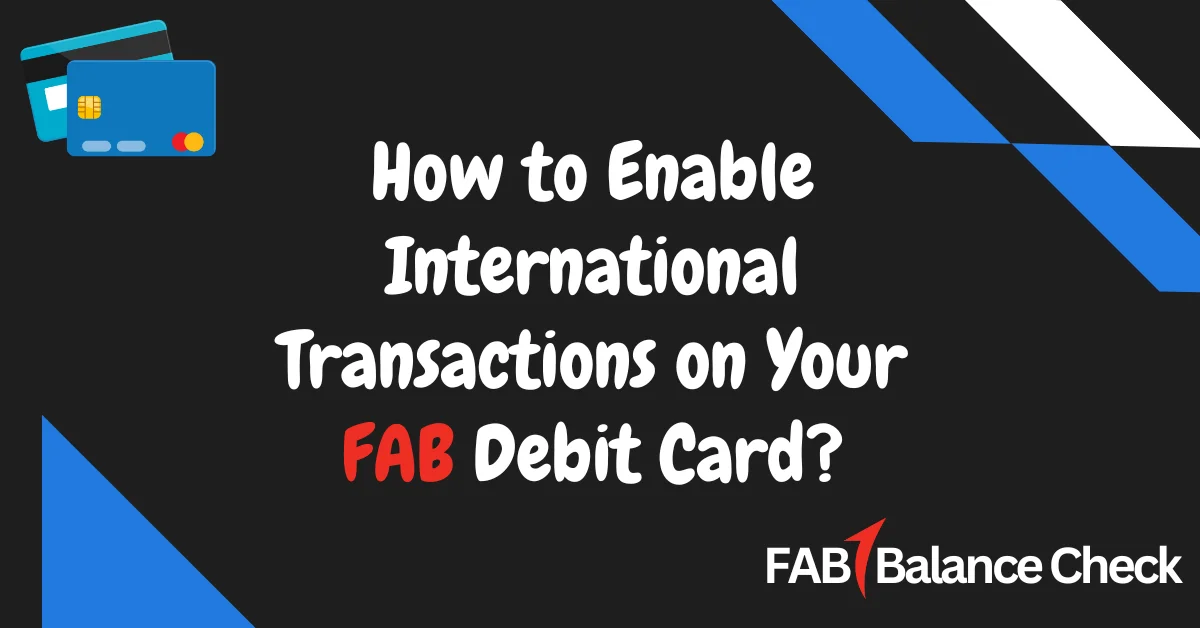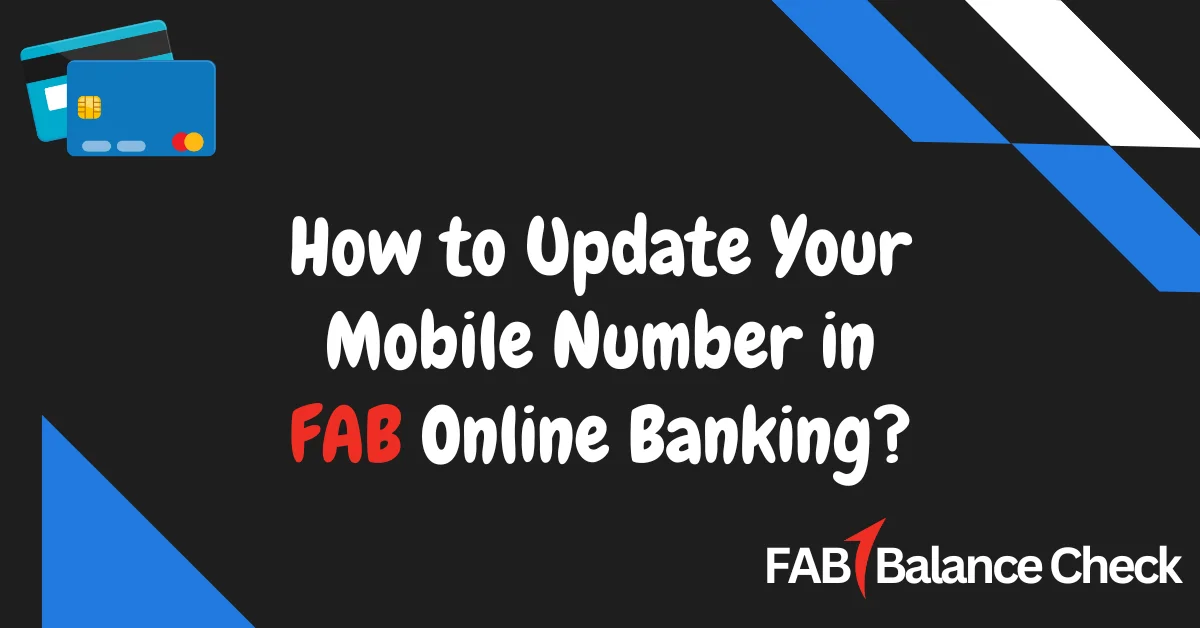Are you tired of switching between multiple accounts to manage your finances? Have you ever wondered how convenient it would be to link all your accounts in one place?
If you’re using the FAB Mobile Banking app, linking multiple accounts can simplify your life. Let me take you through a step-by-step guide to linking multiple accounts seamlessly in FAB Mobile Banking.
How to Link Multiple Accounts in FAB Mobile Banking? (Quick Answer)
To link multiple accounts in FAB Mobile Banking, log in to the app, navigate to Account Management, and select Link Another Account. Enter your account details, verify with an OTP, and confirm. Once linked, you can manage all accounts under one dashboard seamlessly. For assistance, contact FAB customer support.
Understanding FAB Mobile Banking
FAB (First Abu Dhabi Bank) Mobile Banking is a robust digital platform that offers a wide range of banking services at your fingertips. It allows users to transfer funds, pay bills, check account balances, and manage multiple accounts with ease. Linking multiple accounts under a single login enhances convenience, providing a complete overview of your finances.
With this feature, you can seamlessly monitor and manage all your FAB accounts, including:
- Savings Accounts
- Current Accounts
- Credit Cards
- Fixed Deposits
- Loan Accounts
Let’s look into the step-by-step process of linking multiple accounts within the FAB Mobile Banking app.
Step-by-Step Guide to Link Multiple Accounts in FAB Mobile Banking
1. Download and Install the FAB Mobile App
Before linking your accounts, ensure you have the latest version of the FAB Mobile Banking app installed on your smartphone.
- For Android: Download from the Google Play Store.
- For iOS: Download from the Apple App Store.
If the app is already installed, check for updates to ensure smooth functionality.
2. Log In or Register
- Open the FAB Mobile Banking app.
- If you already have an account, log in using your credentials (User ID and Password).
- If you’re a new user, register by selecting “New User? Sign Up” and following the prompts. You’ll need your FAB account details, Emirates ID, and mobile number.
3. Access Account Management Section
Once logged in:
- Go to the Dashboard.
- Tap on the Menu icon in the top-left corner of the screen.
- Select “Account Management” or “Link Accounts” (the exact wording may vary depending on your app version).
4. Choose the Account Linking Option
In the Account Management section, you will see an option to link additional FAB accounts. Follow these steps:
- Tap on “Link Another Account”.
- Enter the details of the additional account you want to link. This may include:
- Account Number
- Account Type
- Registered Mobile Number
- Verify your identity using an OTP (One-Time Password) sent to your registered mobile number.
5. Confirm and Authenticate
Once you’ve entered the necessary details:
- Review the information carefully.
- Tap on “Confirm” to proceed.
- Authenticate the request using your FAB Mobile Banking credentials or biometric verification (Face ID or fingerprint, if enabled).
6. Linked Accounts Overview
After successfully linking your accounts:
- Return to the Dashboard to view all linked accounts.
- You can now toggle between your accounts with a single tap.
- The app will display balances, recent transactions, and other relevant details for each linked account.
Benefits of Linking Multiple Accounts in FAB Mobile Banking
Linking multiple accounts comes with several benefits that make financial management hassle-free. Here’s why you should consider linking your accounts:
- Centralized Account Management
- Monitor all your accounts in one place without logging in separately.
- Time-Saving Convenience
- Save time by accessing all your accounts under a single login.
- Improved Financial Visibility
- Track account balances, transactions, and expenses easily.
- Seamless Fund Transfers
- Transfer funds between your FAB accounts instantly without additional authentication.
- Reduced Errors
- Eliminate manual input errors while managing multiple accounts.
Troubleshooting Common Issues When Linking Accounts
While linking accounts in FAB Mobile Banking is generally smooth, you may face minor issues. Here’s how to resolve them:
1. Incorrect Account Details
- Double-check the account number and mobile number before submission.
- Ensure your details match the records at FAB.
2. OTP Not Received
- Verify that your registered mobile number is active.
- Check for network coverage or spam folders (in case of email verification).
3. App Crashes or Freezes
- Update the app to the latest version.
- Clear the app cache or reinstall it if necessary.
4. Technical Errors
- Contact FAB customer support via the app or call their helpline for assistance.
Frequently Asked Questions
Q. How many accounts can I link in FAB Mobile Banking?
You can link multiple FAB accounts, including savings, current, credit cards, and loans, as long as they are registered under your name.
Q. Is it safe to link multiple accounts?
Yes, FAB Mobile Banking uses advanced encryption and multi-factor authentication to protect your data and transactions.
Q. Can I unlink an account later?
Yes, you can unlink any account by accessing the Account Management section and selecting the unlink option.
Q. What should I do if my account is not showing up after linking?
Contact FAB customer support to verify the status of your linked accounts.
Q. Can I link accounts from other banks in FAB Mobile Banking?
No, FAB Mobile Banking currently allows linking only FAB accounts.
Final Thoughts
Linking multiple accounts in FAB Mobile Banking is a simple yet powerful feature that enhances your banking experience. It eliminates the need to juggle between different platforms, offering a streamlined way to monitor and manage your finances. By following the easy steps outlined above, you can link your accounts within minutes and enjoy centralized control over your money.
For any technical issues or further assistance, don’t hesitate to reach out to FAB’s customer support. Take advantage of this feature today and experience hassle-free banking!

I’m Yasmin Al Baloushi, a UAE-based writer passionate about simplifying financial services. Through my site, I provide clear and accurate guidance on FAB Balance Check methods to help users manage their finances with ease and confidence.
Contents
- 1 How to Link Multiple Accounts in FAB Mobile Banking? (Quick Answer)
- 2 Understanding FAB Mobile Banking
- 3 Step-by-Step Guide to Link Multiple Accounts in FAB Mobile Banking
- 4 Benefits of Linking Multiple Accounts in FAB Mobile Banking
- 5 Troubleshooting Common Issues When Linking Accounts
- 6 Frequently Asked Questions
- 7 Final Thoughts