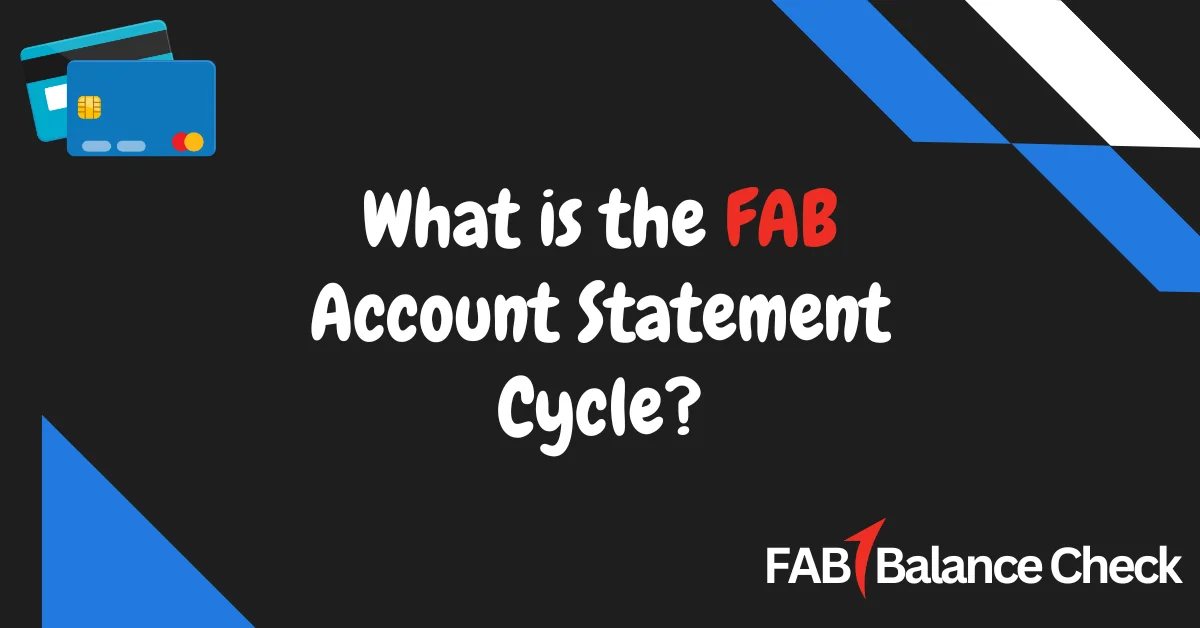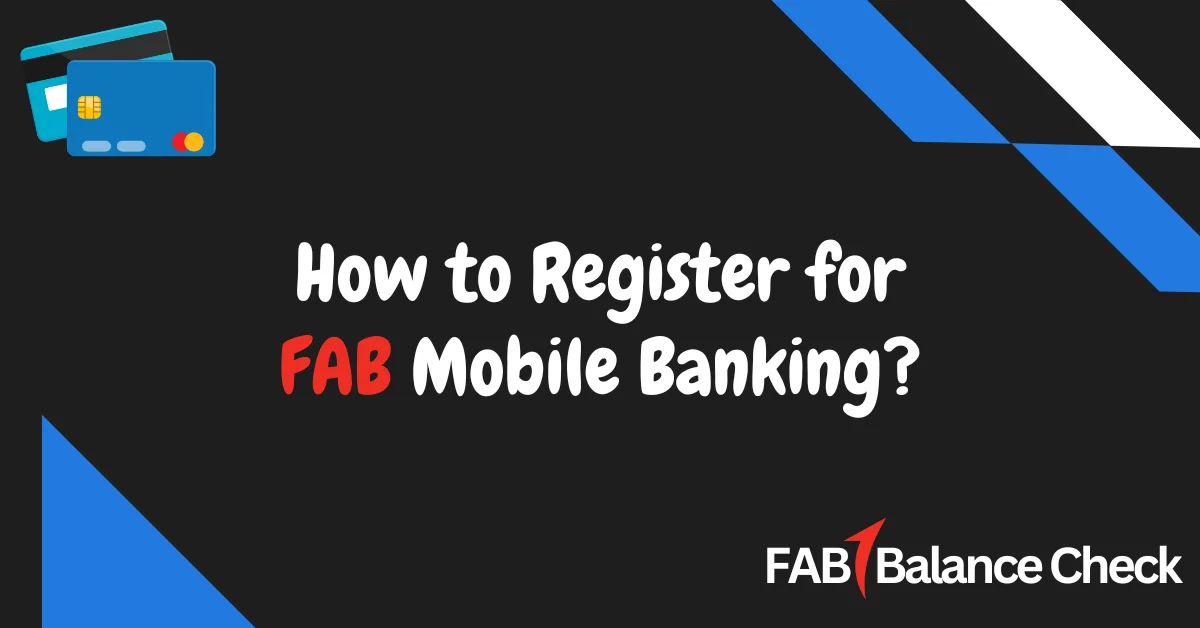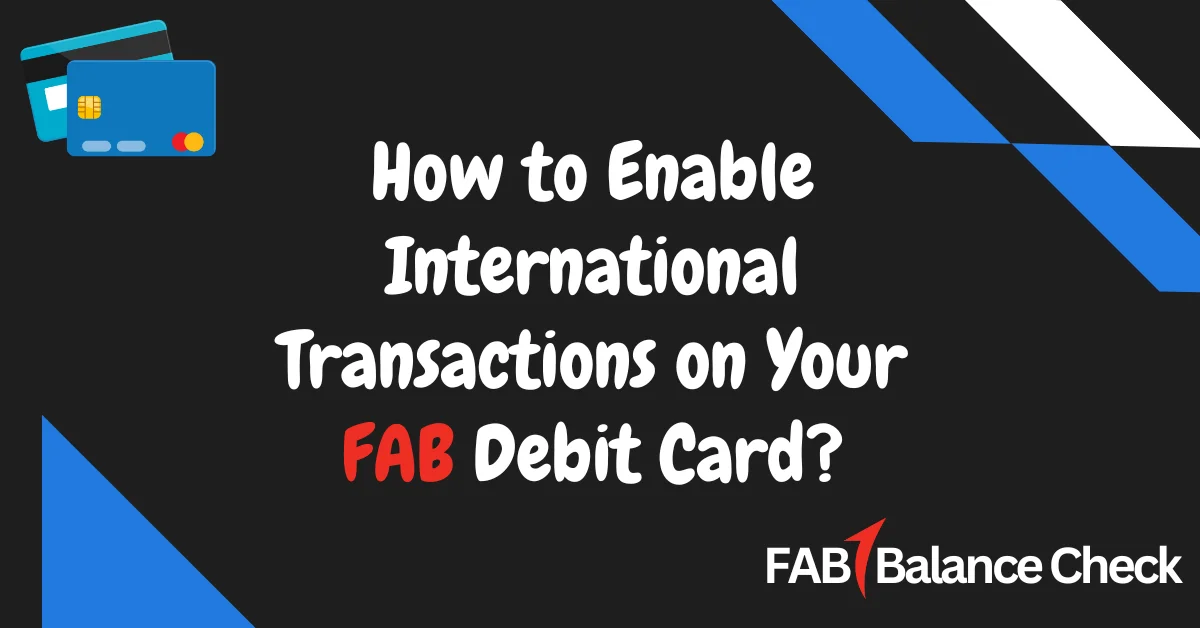Are you struggling to keep track of your transactions? Do you find it time-consuming to visit a branch or ATM just to check your recent account activity? Let me show you an easy and convenient way to view your mini statements using the FAB Mobile App. It’s fast, secure, and saves you time!
How to View Mini Statements in FAB Mobile App (Quick Answer)
To view mini statements in the FAB Mobile App, log into your account, select the desired bank account from the dashboard, and choose ‘Mini Statement’. It will display your recent transactions instantly.
What is FAB Mobile App?
The FAB Mobile App, offered by First Abu Dhabi Bank (FAB), allows customers to manage their finances seamlessly. From checking account balances to transferring funds, the app provides a wide range of banking services at your fingertips.
Key Features of the FAB Mobile App:
- Easy access to account balances and transaction history.
- Secure fund transfers within the UAE or internationally.
- Bill payments, mini statements, and e-statements.
- Account management with biometric login for enhanced security.
Step-by-Step Guide to View Mini Statements in FAB Mobile App
Here’s a detailed breakdown to help you view your mini statements:
1. Download and Install FAB Mobile App
- Go to the Apple App Store (iOS) or Google Play Store (Android).
- Search for the FAB Mobile App and download it.
- Install and open the app on your device.
2. Log in to Your Account
- Open the app and log in using your username and password.
- If you’re a first-time user, click ‘Register Now’ and follow the on-screen instructions.
- You can also enable biometric login (Face ID or Fingerprint) for faster access.
3. Select Your Account
- Once logged in, you’ll see your dashboard with a list of your bank accounts.
- Tap on the specific account for which you want to view the mini statement.
4. Access the Mini Statement
- Look for the ‘Mini Statement’ option under account details.
- Tap on it, and the app will display your most recent transactions (typically the last 5-10 transactions).
5. View and Download
- You can review the transactions directly on the app.
- If needed, download or share the mini statement as a PDF.
Key Benefits of Viewing Mini Statements in FAB Mobile App
- Convenience
No need to visit a branch or ATM. Check your mini statement anytime, anywhere. - Real-Time Updates
Get instant access to your latest transactions, ensuring you stay updated on your account activity. - Time-Saving
It takes less than a minute to view your recent transactions. - Secure and Reliable
The app uses advanced encryption and security features to protect your financial information.
Troubleshooting Common Issues
If you’re unable to view your mini statement, here are some quick fixes:
- Forgot Password?
Use the ‘Forgot Password’ option on the login screen to reset your credentials. - App Not Responding?
- Ensure your app is updated to the latest version.
- Clear the cache and relaunch the app.
- Reinstall the app if the problem persists.
- Internet Connectivity
Ensure you have a stable internet connection to access account details smoothly. - Account Issues
Contact FAB Customer Support if you suspect any account-related issues.
Tips for Using FAB Mobile App Efficiently
- Enable Biometric Login
Use Face ID or Fingerprint Login for faster access without typing passwords. - Set Notifications
Turn on push notifications to receive real-time updates for transactions. - Bookmark Features
Bookmark frequently used options like Mini Statements, Transfers, and Bill Payments for quicker navigation. - Regular Updates
Always keep the app updated to benefit from the latest features and security improvements.
Why Use FAB Mobile App for Mini Statements?
The FAB Mobile App simplifies the process of checking your recent account activity. Whether you’re monitoring your spending, identifying unauthorized transactions, or just staying updated, viewing mini statements on the app is quick and hassle-free.
- Fast: Access your transactions in seconds.
- Secure: Advanced encryption ensures data protection.
- User-Friendly: Intuitive interface makes navigation easy.
With the app, managing your finances has never been easier.
Frequently Asked Questions
Q. Can I view mini statements for multiple accounts in FAB Mobile App?
Yes, you can view mini statements for all linked accounts by selecting the respective account from the dashboard.
Q. How many transactions does the mini statement display?
The mini statement typically shows your last 5–10 transactions.
Q. Is the FAB Mobile App free to use?
Yes, the app is free to download and use for all FAB customers.
Yes, the app allows you to download mini statements in PDF format for easy sharing.
Q. What should I do if my FAB app is not working?
Check your internet connection, update the app, or contact FAB Customer Support for assistance.
Final Thoughts
Viewing your mini statements in the FAB Mobile App is the simplest way to monitor your recent transactions. It saves you the hassle of visiting branches or ATMs and provides secure, real-time updates anytime, anywhere.
If you’re not already using the FAB Mobile App, download it today and take control of your banking experience!

I’m Yasmin Al Baloushi, a UAE-based writer passionate about simplifying financial services. Through my site, I provide clear and accurate guidance on FAB Balance Check methods to help users manage their finances with ease and confidence.
Contents
- 1 How to View Mini Statements in FAB Mobile App (Quick Answer)
- 2 What is FAB Mobile App?
- 3 Step-by-Step Guide to View Mini Statements in FAB Mobile App
- 4 Key Benefits of Viewing Mini Statements in FAB Mobile App
- 5 Troubleshooting Common Issues
- 6 Tips for Using FAB Mobile App Efficiently
- 7 Why Use FAB Mobile App for Mini Statements?
- 8 Frequently Asked Questions
- 9 Final Thoughts